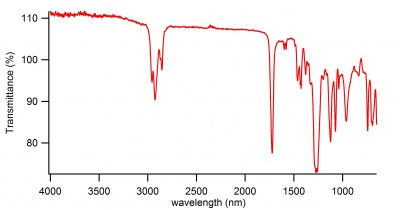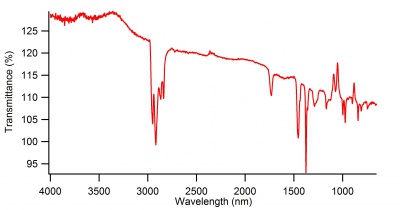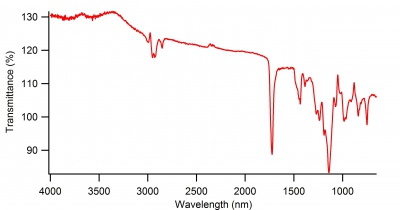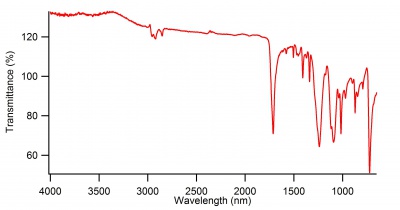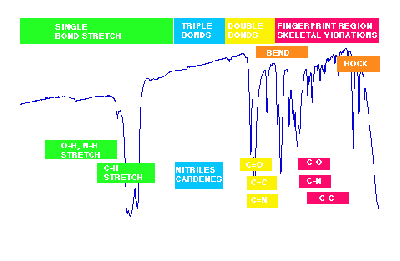Difference between revisions of "FT-IR (Nicolet)"
Jump to navigation
Jump to search
| Line 1: | Line 1: | ||
| − | == Model== Thermo Nicolet Nexus 470 FT-IR | + | == Model== |
| + | Thermo Nicolet Nexus 470 FT-IR | ||
User manual : http://mmrc.caltech.edu/FTIR/Nicolet/Nicolet%20Software/Nicolet%202/4700_6700_User.pdf | User manual : http://mmrc.caltech.edu/FTIR/Nicolet/Nicolet%20Software/Nicolet%202/4700_6700_User.pdf | ||
Revision as of 20:54, 25 February 2016
Model
Thermo Nicolet Nexus 470 FT-IR
User manual : http://mmrc.caltech.edu/FTIR/Nicolet/Nicolet%20Software/Nicolet%202/4700_6700_User.pdf
Operating Instructions:
Solid Samples
- Open OMNIC software
- Clean the instrument with ethanol and a KimWipe
- Collect background data with laser screwed down (Col Bkg)
- Place sample and screw down the laser
- Col Sample (Col Sam)
- Delete background data by clicking on the background spectrum and hitting the "Clear" Button
- Save sample as a .csv file onto a flash drive; our instrument doesn't have internet
~OR page 30-36 on the user manual~
Air samples
- Set up the air tube for the FTIR
- Collect background of the air in the air tube (Col Bkg)
- Vent out air and allow the air sample to enter the tube
- Collect sample (Col Sam)
- Delete background data by clicking on the background spectrum and hitting the "Clear" Button
- Save sample as a .csv file onto a flash drive; our instrument doesn't have internet
Downloading Data Files
- Download the .csv
- Load waves into Igor
- Create a graph
- Right click on the x axis numbers and hit swap to make the spectra look identical to the computer's right after the sample was collected
Example Spectra
Links to manufacturer: http://www.gmi-inc.com/thermo-nicolet-nexus-470-ftir.html