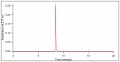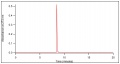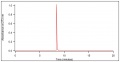Difference between revisions of "HPLC"
| Line 36: | Line 36: | ||
The following is a description of how to properly export the data from the HPLC. | The following is a description of how to properly export the data from the HPLC. | ||
| − | 1) Click " | + | 1)Click "Sample Sets" |
| − | 2) Click "File" | + | 2) Click "File" --> "New Method" --> "Export Method". |
| − | 3) | + | 3) Click "File" in the top left of the pop-up tab. |
| − | 4) | + | 4) Open desired export method. |
| − | 5) Click the | + | 5) Click the "Raw Data" tab. |
| − | 6) | + | 6) Click the ASCII box under file and choose the folder you wish to export the data to. |
| − | 7) | + | 7) Name the file. |
| − | 8) | + | 8) Choose "Save" from the "File" button in the top left of the pop-up tab. |
| − | 9) | + | 9) Click the "Find Data" and then choose the "Sample Sets" tab. |
| − | 10) Choose export. | + | 10) Right click on the sample set you wish to export. |
| + | |||
| + | 11) Choose export. | ||
==Data== | ==Data== | ||
Revision as of 15:39, 14 June 2019
The HPLC, or High Performance Liquid Chromatography instrument, was used to test the caffeine standards and samples.
Description
The following video is a very helpful short introduction to how the HPLC works.
Procedure
The following steps were used to run the HPLC. A method was previously created to run with our caffeine samples that allows for the analysis of absorbance at 273 nm, which is the lambda max for caffeine.
1) Fill HPLC vials with samples and standards.
2) Place the vials in the autosampler, taking note of which sample is in which slot.
3) Close the autosampler.
4) Click "file" --> "new sample set" --> "sample set"
5) Set flow rate and solvent to the desired settings --> click "go."
6) Click inside the sample set box and name each sample, set a method, and change the time, making sure the name of the sample matches the vial number of where the vial is located. (make sure to run the first sample twice, to ensure an accurate reading)
7) Select a stop method for the last sample to ensure the machine does not run continuously.
8) Click "run sample set"
Exporting Data
The following is a description of how to properly export the data from the HPLC.
1)Click "Sample Sets"
2) Click "File" --> "New Method" --> "Export Method".
3) Click "File" in the top left of the pop-up tab.
4) Open desired export method.
5) Click the "Raw Data" tab.
6) Click the ASCII box under file and choose the folder you wish to export the data to.
7) Name the file.
8) Choose "Save" from the "File" button in the top left of the pop-up tab.
9) Click the "Find Data" and then choose the "Sample Sets" tab.
10) Right click on the sample set you wish to export.
11) Choose export.
Data
Below is the data we analyzed from the HPLC. These chromatograms show where each standard absorbed at 273 nm, so the coffee samples can be tested against these standards for caffeine levels.