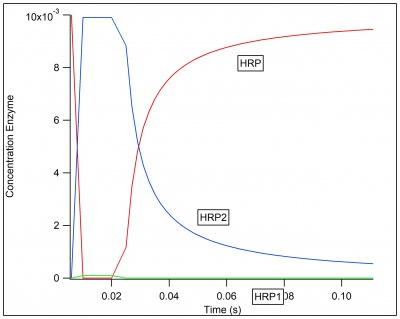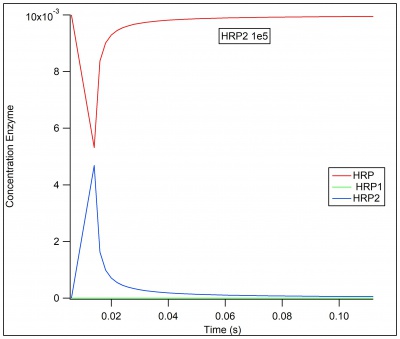Difference between revisions of "Gepasi"
| Line 33: | Line 33: | ||
If your extracted data is not showing points for the entire run time you have selected, increase the number of points in Gepasi under the "Task" tab. | If your extracted data is not showing points for the entire run time you have selected, increase the number of points in Gepasi under the "Task" tab. | ||
| + | |||
| + | Additionally, if you are putting the data into a wavemetric software like IGOR, and your waves are downloading as 2 dimensional waves, append the waves to the table and edit them from there. Editing in the table will change the waves everywhere in the software. | ||
==Example Graphs== | ==Example Graphs== | ||
Revision as of 14:27, 20 June 2019
Procedure
1) Rename title.
2) Add reactions.
3) Make sure the number of metabolites matches the reactions.
4) Click "kinetics."
5) Choose "mass action (reversible)."
6) Enter k1 and k2 values for each reaction.
7) Choose "metabolite."
8) Enter concentrations for each metabolite.
9) Click "time course" choose run.
To Save Data
1) Click the task tab.
2) Choose "edit."
3) Add metabolites and time.
4) Rename the file time course.
5) Click "run."
Helpful Tips
If your extracted data is not showing points for the entire run time you have selected, increase the number of points in Gepasi under the "Task" tab.
Additionally, if you are putting the data into a wavemetric software like IGOR, and your waves are downloading as 2 dimensional waves, append the waves to the table and edit them from there. Editing in the table will change the waves everywhere in the software.