Difference between revisions of "Raspberry Pi"
| (11 intermediate revisions by 2 users not shown) | |||
| Line 5: | Line 5: | ||
===Hardware=== | ===Hardware=== | ||
:- Raspberry Pi | :- Raspberry Pi | ||
| + | ::[[File:raspberry pi pinout.png|200px]] | ||
:- Power adapter (2.5 V | :- Power adapter (2.5 V | ||
:- USB keyboard | :- USB keyboard | ||
| Line 12: | Line 13: | ||
===Software NOOBS/Raspbian=== | ===Software NOOBS/Raspbian=== | ||
| − | Software needs to be loaded onto the micro SD Card (note that website has been modified since this video was posted) | + | Software needs to be loaded onto the micro SD Card (note that website has been modified since this video was posted). |
| + | Note: You will need to unzip(extract) the download directly to the sd card. The file path will be something like /F: | ||
:https://www.raspberrypi.org/help/noobs-setup/2/ | :https://www.raspberrypi.org/help/noobs-setup/2/ | ||
| Line 21: | Line 23: | ||
:https://www.raspberrypi.org/downloads/ | :https://www.raspberrypi.org/downloads/ | ||
| + | ===Building the Case=== | ||
| + | https://www.youtube.com/watch?v=X55kNoiVYZs | ||
| + | |||
| + | {| | ||
| + | |[[File:case_01.jpg|200px]] [[File:case_02.jpg|200px]] | ||
| + | |} | ||
===Hooking every thing up=== | ===Hooking every thing up=== | ||
:- Quick Intro/Setup | :- Quick Intro/Setup | ||
| Line 34: | Line 42: | ||
::'''sudo apt-get install arduino''' | ::'''sudo apt-get install arduino''' | ||
| − | |||
| − | |||
| − | + | -'''or'''- | |
| − | + | ||
| + | |||
| + | The following is the manual way to install the most up-to-date Arduino software: | ||
| + | |||
| + | 1) Go to the following link: [https://www.arduino.cc/en/Main/Software Arduino Link] | ||
| + | |||
| + | 2) Download the "Linus Arm" file on the right side of the window. | ||
| − | + | 3) Once downloaded on the Raspberry Pi, type in the following code into the terminal window: | |
| − | + | ::'''cd Downloads/ ''' | |
| + | ::*hit enter | ||
| + | ::'''tar -xf arduino-1.8.8-linuxarm.tar.xz''' | ||
| + | ::*hit enter | ||
| + | ::'''sudo mv arduino-1.8.8 /opt''' | ||
| + | ::*hit enter | ||
| + | ::'''sudo /opt/arduino-1.8.8/install.sh''' | ||
| + | ::*hit enter | ||
| + | *Note: The version number will change in time, so enter the current version in place of the 1.8.8 | ||
| − | === | + | ===Projects=== |
| + | [http://esr.monmsci.net/wiki/index.php/Thing_Dispenser Thing Dispenser] | ||
| + | ===Science Software for Raspberry Pi=== | ||
| + | [http://www.raspberryconnect.com/raspbian-packages-list/item/89-raspbian-science#p Science Software] | ||
| + | :from link above (for installing software) | ||
| + | ::make sure your pi software is uptodate... ''sudo apt-get update'' | ||
| + | ::then install software packages...''sudo apt-get install package name'' | ||
| + | :: see website above for software packages available. | ||
| − | + | '''suggested:''' | |
| + | Jmol <-- for visualizing protein structure | ||
| − | + | '''Maybe?''' | |
| + | GROMACS <-- molecular dynamics simulations | ||
| + | OpenBabel_gui <--chemical file conversion | ||
| − | + | '''NOT suggested:''' | |
| + | Pymol <---way too slow on Pi 3+ | ||
Latest revision as of 14:26, 23 April 2019
This is an introductory page describing how to setup a new Raspberry Pi.
Suggested 1st video--> https://www.youtube.com/watch?v=gbJB3387xUw
Hardware
- - Raspberry Pi
- - Power adapter (2.5 V
- - USB keyboard
- - USB mouse
- - HDMI monitor
- - micro SD card (for OS and storage - 8G min)
Software NOOBS/Raspbian
Software needs to be loaded onto the micro SD Card (note that website has been modified since this video was posted). Note: You will need to unzip(extract) the download directly to the sd card. The file path will be something like /F:
Main Raspberry Pi site
Direct link to "Downloads"
Building the Case
https://www.youtube.com/watch?v=X55kNoiVYZs
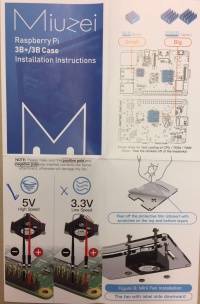 
|
Hooking every thing up
- - Quick Intro/Setup
- - Extended version
https://www.youtube.com/watch?v=gbJB3387xUw
Install Arduino IDE Software
1) you need to first "update" and "upgrade" the Raspbian by typing/pasting the following commend into the terminal window:
- sudo apt-get update && sudo apt-get upgrade
2) then install the Arduino software:
- sudo apt-get install arduino
-or-
The following is the manual way to install the most up-to-date Arduino software:
1) Go to the following link: Arduino Link
2) Download the "Linus Arm" file on the right side of the window.
3) Once downloaded on the Raspberry Pi, type in the following code into the terminal window:
- cd Downloads/
- hit enter
- tar -xf arduino-1.8.8-linuxarm.tar.xz
- hit enter
- sudo mv arduino-1.8.8 /opt
- hit enter
- sudo /opt/arduino-1.8.8/install.sh
- hit enter
- cd Downloads/
*Note: The version number will change in time, so enter the current version in place of the 1.8.8
Projects
Science Software for Raspberry Pi
- from link above (for installing software)
- make sure your pi software is uptodate... sudo apt-get update
- then install software packages...sudo apt-get install package name
- see website above for software packages available.
suggested: Jmol <-- for visualizing protein structure
Maybe? GROMACS <-- molecular dynamics simulations OpenBabel_gui <--chemical file conversion
NOT suggested: Pymol <---way too slow on Pi 3+
