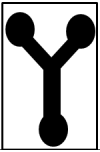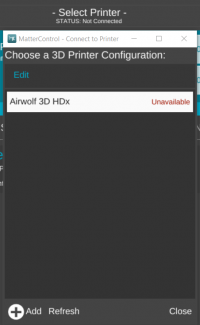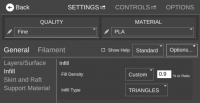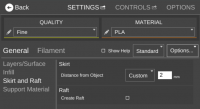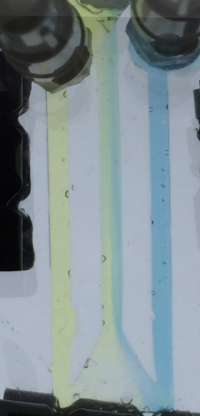Difference between revisions of "Flow Cell Lab Activity"
| (53 intermediate revisions by 6 users not shown) | |||
| Line 1: | Line 1: | ||
| + | [[CHEM_322|Back to Chem 322]] | ||
| + | |||
==Introduction to Flow Cells== | ==Introduction to Flow Cells== | ||
[[File:Yflow_cell.PNG|thumb|100px|frame|right|Typical Y-Flow Cell with Laminar Flow]] | [[File:Yflow_cell.PNG|thumb|100px|frame|right|Typical Y-Flow Cell with Laminar Flow]] | ||
| − | + | Chemist do a lot of mixing and it is generally assumed that mixing is a fairly simple process. Mixing can be complicated by factors such solution viscosity, sample/component volumes, and the requirement to mix on a rapid time frame. In a regular T- or Y-flow cell there is often "laminar flow," a flow in which the two sides do not mix. The purpose of this experiment is to design and fabricate an "efficient" mixing flow cell. Blue and yellow dyed RO water will be used to evaluate laminar/non-laminar flow in the flow cell designs. These flow cells will be designed in TinkerCAD to make a virtual object, 3D printed, and cast with silicon. To facilitate flow, the silicon cast will be "sandwiched" between acrylic plates drilled and tapped to accommodate a luer fitting. | |
| + | |||
| + | The following video shows and interesting phenomenon related to mixing viscous fluids (Thanks Gene for the suggestion!) | ||
| + | |||
| + | https://youtu.be/UpJ-kGII074 | ||
| + | |||
| + | |||
| + | [https://www.youtube.com/watch?v=CpkXmtJOH84 Geraldine Hamilton: Body parts on a chip] | ||
| + | |||
| + | [https://www.youtube.com/watch?v=AENnU0vdjPo A microfluidic device. separation,sorting,mixing] | ||
| + | |||
| + | [https://www.youtube.com/watch?v=D72_ZBqa6tY Lab on a chip.wmv] | ||
==Producing The Virtual Object== | ==Producing The Virtual Object== | ||
| Line 11: | Line 24: | ||
* Click on Create a New Design to get started. | * Click on Create a New Design to get started. | ||
* There are tutorials available in TinkerCAD to get used to object placements and using different shapes. Also refer this link (https://www.tinkercad.com/quests/) | * There are tutorials available in TinkerCAD to get used to object placements and using different shapes. Also refer this link (https://www.tinkercad.com/quests/) | ||
| − | |||
| − | |||
===Dimensions of the Mold=== | ===Dimensions of the Mold=== | ||
* The Outer Box : 56 mm X 26 mm with a height of 7 mm with a 2 mm bottom | * The Outer Box : 56 mm X 26 mm with a height of 7 mm with a 2 mm bottom | ||
* Interior Channels : Channel height is 2 mm and the width of each channel is 2 mm | * Interior Channels : Channel height is 2 mm and the width of each channel is 2 mm | ||
| − | |||
===Things to Note=== | ===Things to Note=== | ||
| Line 34: | Line 44: | ||
==Prep for 3d Printing== | ==Prep for 3d Printing== | ||
| − | A gcode file is required in order to print an object on the 3D printer. This file can be created by exporting one's Tinkercad object as an STL. The STL file can be imported into Matter Control. | + | A gcode file is required in order to print an object on the 3D printer. This file can be created by exporting one's Tinkercad object as an STL. The STL file can be imported into "Matter Control" or "Slicer" to generate the gcode file. |
The gcode file contains settings specific to the 3D printer being used in production of the flow cell. As a result, one must ensure that the proper printer, material, and settings are chosen before exportation of the final gcode. | The gcode file contains settings specific to the 3D printer being used in production of the flow cell. As a result, one must ensure that the proper printer, material, and settings are chosen before exportation of the final gcode. | ||
| Line 49: | Line 59: | ||
==3d Printing== | ==3d Printing== | ||
| − | + | Gcode file needs to be save to a SD card (available at printer) in order to print on the Prusa i3 3D printer located in the NMR room. | |
==Silicon Casting== | ==Silicon Casting== | ||
| − | After the 3D-printed cast has been made, now the actual flow cell can be created. We have used a 10:1 ratio of Slygard 184 (a silicon monomer) to curating agent, or about 5 grams Slygard 184 to 0.5 grams curating agent. After this is mixed thoroughly, we pour it into the cast and place it in a desiccator | + | After the 3D-printed cast has been made, now the actual flow cell can be created. We have used a 10:1 ratio of Slygard 184 (a silicon monomer) to curating agent, or about 5 grams Slygard 184 to 0.5 grams curating agent. After this is mixed thoroughly, we pour it into the cast and place it in a vacuum desiccator to remove air bubbles in the silicone, ~10 mins. |
| − | [[File:Cast in desiccator.jpg|200px|thumb|center| | + | [[File:Cast in desiccator.jpg|200px|thumb|center|Silicon mold in Desiccator]] |
| − | After this, we | + | After this, we leave the cast to cure/let the silicon harden. There were a few ways this was done. Some put their cast into the oven, but due to the low melting temperature of the PLA plastic, they started to melt, making them unable to be reused. Others, however, left theirs out over the time span of a week to harden. A table of how they have been done is listed below. |
| − | [[File:Screen Shot 2016-04-07 at 4.01.54 PM.png|600px|thumb|center| | + | [[File:Screen Shot 2016-04-07 at 4.01.54 PM.png|600px|thumb|center|Curing Times]] |
==Flow Cell Construction== | ==Flow Cell Construction== | ||
| − | [[File:Brads Flow Cell.PNG|200px]] | + | After completing the casting, the mold was placed on two acrylic slides. This created a sandwich in which solution could pass through. Holes were drilled on one of the glass slide, corresponding to each model using a bit of size 2 mm. Luer adapters were installed to allow the solutions to flow. Solutions were made using color dyes blue and yellow in 500 ml of water. A waste beaker was used to collect the mixed solutions. Peristaltic pumps or syringe drive pumps were used to pump the colored solutions into the flow cell. |
| + | The rate of pumping differed in every model. | ||
| + | ===[[File:Brads Flow Cell.PNG|200px]]=== | ||
| + | ===[[File:Flow setup .PNG|700px]]=== | ||
==Flow Cell Experimentation== | ==Flow Cell Experimentation== | ||
| − | + | {|class="wikitable" | |
| − | + | !colspan="11"|Physical Chemistry 2 April 2016 Results | |
| − | + | |- | |
| − | {| | + | | |
| − | | Brad | + | |Brad |
| + | |Chris | ||
| + | |Morgan | ||
| + | |Tyler | ||
| + | |Ian | ||
| + | |Kayla | ||
| + | |Matt | ||
| + | |Priscilla | ||
| + | |Deysi | ||
| + | |Sujith | ||
|- | |- | ||
| − | | | + | |Model |
| + | | | ||
| + | |[[File:Chris_Tinker.PNG |200px]] | ||
| + | |[[File:Morgan%27sVirtual.PNG|100px]] | ||
| + | |[[File:Tylers Tinkercad.PNG|100px]] | ||
| + | |[[File:Ian's_Mixer_Thing.PNG|200px]] | ||
| + | |[[File:Kaylas 3D idea.PNG |100px]] | ||
| + | |[[File:TinkerCad.png|100px]] | ||
| + | |[[File:Pris's Tinker.png|200px]] | ||
| + | |[[File:Deysi model Flowc cell 2.JPG|150px]] | ||
| + | |[[File:SujFlowCell.PNG|200px]] | ||
|- | |- | ||
| − | | | + | |Printed Mold |
| + | | | ||
| + | |[[File:Chris_Printed.png|200px]] | ||
| + | |[[File:MReality.PNG |100px]] | ||
| + | |[[File:Tylers mould.PNG |100px]] | ||
| + | | | ||
| + | |[[File:Kaylas 3D reality.png |100px]] | ||
| + | ||[[File:Flowcell Mold.jpg |100px]] | ||
| + | |[[File:Pris' Printed.png|200px]] | ||
| + | |[[File:Deysi printed IMG 7598-1-.JPG|200px]] | ||
| + | | | ||
|- | |- | ||
| − | | | + | |Result |
| + | |[[File:Brads Flow Cell.PNG|150px]] | ||
| + | |[[File:Done.png |200px]] | ||
| + | |[[File:Morgan%27sFlow.PNG |200px]] | ||
| + | | | ||
| + | | | ||
| + | | | ||
| + | |[[File:Mixer.gif|300px]] | ||
| + | |[[File:Pris' Flow cell.PNG|300px]] | ||
| + | |[[File:Deysi flow cell final.jpg|150px]] | ||
| + | |[[File:FlowSuj.gif]] | ||
|} | |} | ||
| + | |||
| + | == A Guide to creating animated gif's == | ||
| + | # Record a video | ||
| + | # Use (http://makeagif.com/video-to-gif) to create the animated gif. | ||
| + | # Upload the desired file to the website | ||
| + | # Make sure to reset the start time and short time to have an "active" gif | ||
| + | # Click "Make a GIF" and you'll have your animated .gif file | ||
Latest revision as of 18:14, 22 February 2018
Introduction to Flow Cells
Chemist do a lot of mixing and it is generally assumed that mixing is a fairly simple process. Mixing can be complicated by factors such solution viscosity, sample/component volumes, and the requirement to mix on a rapid time frame. In a regular T- or Y-flow cell there is often "laminar flow," a flow in which the two sides do not mix. The purpose of this experiment is to design and fabricate an "efficient" mixing flow cell. Blue and yellow dyed RO water will be used to evaluate laminar/non-laminar flow in the flow cell designs. These flow cells will be designed in TinkerCAD to make a virtual object, 3D printed, and cast with silicon. To facilitate flow, the silicon cast will be "sandwiched" between acrylic plates drilled and tapped to accommodate a luer fitting.
The following video shows and interesting phenomenon related to mixing viscous fluids (Thanks Gene for the suggestion!)
Geraldine Hamilton: Body parts on a chip
A microfluidic device. separation,sorting,mixing
Producing The Virtual Object
Getting Started with TinkerCAD
- Go to the TinkerCAD website (https://www.tinkercad.com/)
- Create an account or Login to an existing account
- Click on Create a New Design to get started.
- There are tutorials available in TinkerCAD to get used to object placements and using different shapes. Also refer this link (https://www.tinkercad.com/quests/)
Dimensions of the Mold
- The Outer Box : 56 mm X 26 mm with a height of 7 mm with a 2 mm bottom
- Interior Channels : Channel height is 2 mm and the width of each channel is 2 mm
Things to Note
- Use cylinders for mixing chambers instead of spheres to avoid undercuts.
- For channels, ideally use boxes instead of half cylinders or cylinders.
Exporting the file
Once the design is complete. Click the "Design" tab located to the top left corner of the screen and export the file as .STL
Prep for 3d Printing
A gcode file is required in order to print an object on the 3D printer. This file can be created by exporting one's Tinkercad object as an STL. The STL file can be imported into "Matter Control" or "Slicer" to generate the gcode file.
The gcode file contains settings specific to the 3D printer being used in production of the flow cell. As a result, one must ensure that the proper printer, material, and settings are chosen before exportation of the final gcode.
3d Printing
Gcode file needs to be save to a SD card (available at printer) in order to print on the Prusa i3 3D printer located in the NMR room.
Silicon Casting
After the 3D-printed cast has been made, now the actual flow cell can be created. We have used a 10:1 ratio of Slygard 184 (a silicon monomer) to curating agent, or about 5 grams Slygard 184 to 0.5 grams curating agent. After this is mixed thoroughly, we pour it into the cast and place it in a vacuum desiccator to remove air bubbles in the silicone, ~10 mins.
After this, we leave the cast to cure/let the silicon harden. There were a few ways this was done. Some put their cast into the oven, but due to the low melting temperature of the PLA plastic, they started to melt, making them unable to be reused. Others, however, left theirs out over the time span of a week to harden. A table of how they have been done is listed below.
Flow Cell Construction
After completing the casting, the mold was placed on two acrylic slides. This created a sandwich in which solution could pass through. Holes were drilled on one of the glass slide, corresponding to each model using a bit of size 2 mm. Luer adapters were installed to allow the solutions to flow. Solutions were made using color dyes blue and yellow in 500 ml of water. A waste beaker was used to collect the mixed solutions. Peristaltic pumps or syringe drive pumps were used to pump the colored solutions into the flow cell. The rate of pumping differed in every model.
Flow Cell Experimentation
| Physical Chemistry 2 April 2016 Results | ||||||||||
|---|---|---|---|---|---|---|---|---|---|---|
| Brad | Chris | Morgan | Tyler | Ian | Kayla | Matt | Priscilla | Deysi | Sujith | |
| Model | 
|
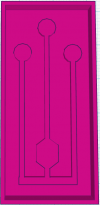
|
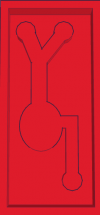
|
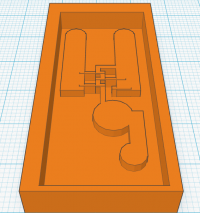
|
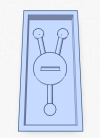
|
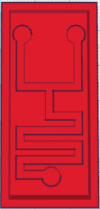
|
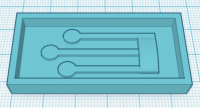
|
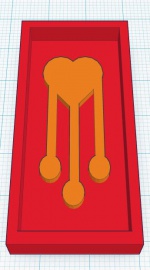
|

| |
| Printed Mold | 
|

|

|

|

|

|

|
|||
| Result | 
|

|

|
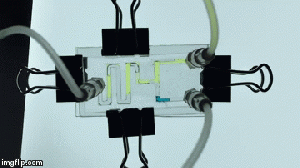
|
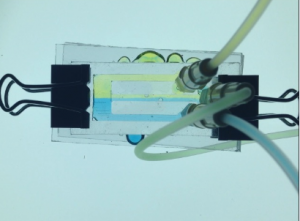
|

|
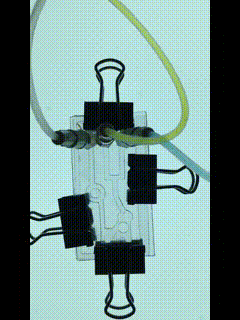
| |||
A Guide to creating animated gif's
- Record a video
- Use (http://makeagif.com/video-to-gif) to create the animated gif.
- Upload the desired file to the website
- Make sure to reset the start time and short time to have an "active" gif
- Click "Make a GIF" and you'll have your animated .gif file