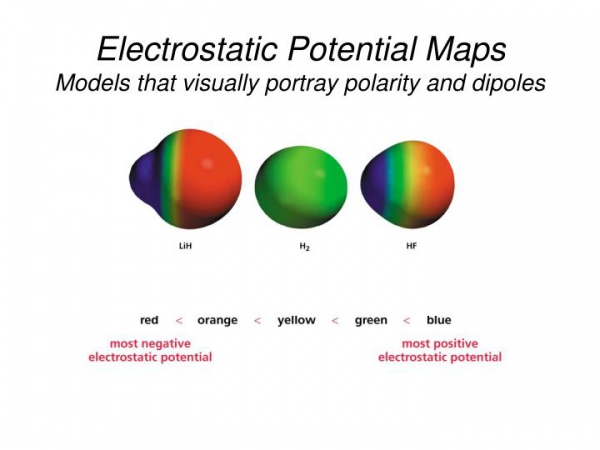Difference between revisions of "WebMO Electrostatic Potential maps"
| Line 58: | Line 58: | ||
:- Scroll down to the Molecular Orbitals table and look at the bottom: | :- Scroll down to the Molecular Orbitals table and look at the bottom: | ||
:[[File:Screen Shot 2020-04-23 at 8.39.16 AM.png|400px]] | :[[File:Screen Shot 2020-04-23 at 8.39.16 AM.png|400px]] | ||
| − | ...and click the magnifying glass | + | ...and click the magnifying glass across from the "Electrostatic Potential" label...this will bring your view back to the top and after a short calculation time, the window will display the electrostatic potential map. Note the positive (blue), negative (red), and neutral (yellow/green) areas. |
| − | + | ===Preparing to Report on Electrostatic Potential Map Calculations=== | |
| + | For this lab activity, i am requesting that you prepare a short report...'''''due on Monday, April 27th, at 5 pm.''''' | ||
| + | |||
| + | When viewing the electrostatic potential (EP) map, you can save this graphic as a PNG file that can be inserted into WORD. | ||
| + | ::- When the EP map is displayed, select File: Save Image --> PNG (portable network graphic)... | ||
| + | ::- Insert this image into a WORD file and save for later additions. | ||
Revision as of 15:03, 23 April 2020
(4/23/20, bes)
Exercise 5: Electrostatic Potential Maps
Electrostatic potential maps show the electron distribution (ie. the composite wavefunction for all electrons) within a molecular frame. Did you get that ? <--these pictures are a visual representation of the composite electron wavefunctions.
The figure below shows an example of the electrostatic potential maps for LiH, H2, and HF.
- H2, the electrons are evenly distributed among the two H-atoms (green = neutral),
- LiH, being an ionic compound, the 1s valence electron is transferred to the H-atom showing a Li+/positive charge (blue - on left) and an H-/negative charge (red - on right),
- HF, being a covalent bond with the highly electronegative F-atom showing showing a H+/positive charge (blue - on left) and F-/negative charge (red - on right).
Note: these maps are "surface" maps...electrostatic potential surface maps...and represent what the electron distribution looks like from a external perspective.
Using WebMO/Gaussian please complete the following table by optimizing the geometry based the stated level of theory and basis set:
Activity 1: Generating an Electrostatic Potential Map for Benzene (C6H6)
Note: this calculation is a 2-step process:
- 1) Optimize Geometry, then,
- 2) Calculate Molecular Orbitals.
Step 1: Optimize Geometry for Benzene
- - Click “New Job”, then “Create New Job”. The Build Molecule window opens,
- - Build C6H6 using the "fragments:
- ... from the menu bar, select Build: Fragments, then
- - Category: --> Rings
- - Fragment: --> Benzene
- - OK
- ...then a single click in the drawing area will generate a benzene ring.
- - Choose Clean-Up > Comprehensive – Mechanics,
- - Symmetrize the molecule...(click "red" D6h* <-- 10th item down in left side menu),
- - Click the blue “continue” arrow in the lower right side of the Build Molecule window.
- - Setup the job as
- - Name: C6H6 (should be this already)
- - Calculation: Geometry Optimization
- - Theory: Hartree-Fock
- - Basic Set: Routine: 6-31(G)d
- - Charge: 1
- - Multiplicity: Singlet
- - Click the blue “continue” arrow to submit the job.
Step 2: Calculate Molecular Orbitals for Benzene
- - Once the job is complete, click on the hyperlinked name, C6H6 to open the “View Job” window.
- - Click the "New Job Using This Geometry" button at the bottom of the window, then click the blue “continue” arrow,
- - Setup the job:
- - Name: C6H6 (should be this already)
- - Calculation: Molecular Geometry
- - Theory: Hartree-Fock
- - Basic Set: Routine: 6-31(G)d
- - Charge: 1
- - Multiplicity: Singlet
- - Click the blue “continue” arrow to submit the job.
- - Once the job is complete, click on the "molecular orbital" hyperlinked name to view the “View Job” window.
- - Scroll down to the Molecular Orbitals table and look at the bottom:
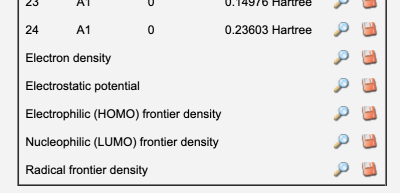
...and click the magnifying glass across from the "Electrostatic Potential" label...this will bring your view back to the top and after a short calculation time, the window will display the electrostatic potential map. Note the positive (blue), negative (red), and neutral (yellow/green) areas.
Preparing to Report on Electrostatic Potential Map Calculations
For this lab activity, i am requesting that you prepare a short report...due on Monday, April 27th, at 5 pm.
When viewing the electrostatic potential (EP) map, you can save this graphic as a PNG file that can be inserted into WORD.
- - When the EP map is displayed, select File: Save Image --> PNG (portable network graphic)...
- - Insert this image into a WORD file and save for later additions.